You run social media accounts for your brand/business to get noticed, drive traffic, capture leads, and finally turn them into conversions. For building reliable digital marketing strategies, you require insights into how your social media accounts are being received. Google Analytics provides you with detailed reports to effectively monitor & optimize your social media accounts and thus turning them into such a powerful combination.
These reports will help you learn about social media platforms which give you the most traffic. You can analyze the content that works best for each social media platform you use. You can check if you’re driving traffic from the right demographics with social media. You can track the number of sales, conversions your business gets from social media, and further calculate the ROI you benefit.
Wondering how to do it? And need some help? We’re here for you. Feel free to connect with our team of digital marketing experts for assistance.
In this article, we’ll be discussing how to set up a social media marketing dashboard in Google Analytics, track your social media traffic with Google Analytics, and some common Google Analytics reports.
Set Up a Social Media Marketing Dashboard in Google Analytics
1. Set S.M.A.R.T goals
Start with setting S.M.A.R.T (Specific, Measurable, Achievable, Relevant, and Timely) goals/objectives for all marketing activity related to your business/brand. Do not be vague when you state the goal, set a specific number as a benchmark to accomplish goals, and ensure that it is not too ambitious, but attainable. At the same time, the goals you set should be something that matters to your business at that period of time and fit the time constraints allotted to accomplish it.
Suppose, if you want followers on your social media, be specific and mention the number of followers you wish to achieve along with a deadline to reach that goal. Or if you plan to grow sales through social media, then fix a definite number of conversions you aim to achieve from each social media platform. Similarly, if you want to increase traffic, decide on the number of audiences you plan to reach, the platform you plan to expand, and the time period you’ve given for it.
2. Install Google Analytics with Tag Manager
After you finalize your goals and objectives, set up Google Analytics tracking code on your website. This code allows Google to analyze the traffic to your website and fetch quantitative, and actionable data from it. For this, you need to install Google Analytics with the Google Tag Manager. Google Tag Manager can send all of the data and metrics from your website into third party metric analyzers like Facebook Analytics and Google Analytics.
Start with creating an account on the Google Tag Manager dashboard. After this step, you’ll be directed to a page to set up a container (imagine a container as a bucket that contains all of the macros, rules, and tags for your website). In this page, name your container, and choose whether it will be used in web, iOS, Android, or AMP. Further, click create, review the Terms of Service, and agree to those terms. You’ll now be provided with the container’s installation code snippet.
Copy and paste the two snippets of code onto your website, one on the header, and other after the body of each of your website’s pages. For WordPress users, directly paste the code into your website’s theme.
You can directly add Google Analytics tracking code to your website by accessing your website property from account and property columns under “Admin”. Further, click on “Tracking Info” > “Tracking Code to copy a snippet of code. Paste this onto each page you wish to monitor and track.
3. Add social media goals in Google Analytics
With Google Analytics, you can create “goals” on the dashboard, and track the metrics that indicate your website’s performance. The goals can be anything from traffic, downloads, dwell time, page views, and more.
For this, go to “Admin” in your Google Analytics account, further click on “View”, then “Goals”, and finally “New Goal”. Now, create a new goal under the goals window, from a variety of different goal templates available there. Here, you can track your website for Destination, Duration, Pages/Screens per session, and Event. After saving this, you’re done, Google Analytics will start to track it for you!
Data Representation
Google Analytics displays the report containing raw data of your social media traffic in a tabular view. It allows you to change the report view for better interpretation of data. Here are some views besides the tabular view, the users can switch to:
Percentage: You can view data in a pie chart showing the contribution to the total for the selected metric.
Performance: The relative performance of the selected metric can be viewed with the help of a horizontal bar chart.
Comparison: The performance of the selected metric to the site average can be viewed from the bar chart.
Term Cloud: This comes up with a visual representation of keywords of your site.
Pivot: This lets you identify data trends that you can’t determine otherwise by rearranging the information in the table (by pivoting the data on a second dimension).
Track Sources with UTM
UTM parameters allow you to tag your page posts, group posts, and ads to analyze your social media traffic in Google Analytics. Using UTMs, you can differentiate one traffic source from another. Identifiers or parameters are created within the URLs so that you can track referrals to blog posts, opt-ins, or landing pages you direct people to.
This gives additional information about the source of social media traffic which brings the most visitors to your site, what pages or content they’re interested in, and details on how much they purchase, the action they take after a purchase, where they drop off your funnel, and more. Resources tagged with UTM parameters reports directly to Google Analytics. So, add UTM parameters to your posts and ads so that you get a better picture of the social media platform which brings the most traffic to your website.
Interpreting Data from Google Analytics
Google Analytics comes with a dedicated set of social reports. You can view social media analytics from Google Analytics. Access the “Reporting” tab from the dashboard, further, click on “Acquisitions” and then “Social”.
In the following sections, we’ll be discussing a few reports from Google Analytics to help you grow your digital marketing initiatives.
Source/Medium
The source/medium report gives you all of the relevant information about your social media traffic, such as the traffic generating platform, the audience numbers, their response, and the result.
To get started, go to “Acquisition”, the “All Traffic”, and finally “Source/Medium” in Google Analytics. Now, you’ll find the traffic sources for your site, with the data divided into several different sections. It is divided into Acquisition, Behaviour, and Conversions.
The first column, Source/Medium, represents the “source” as the brand of the traffic that’s coming through and the “medium” as the type of traffic, say, organic or CPC(paid).
The Acquisition section provides information about the quantity of traffic from each source mentioned in the left column. It is subdivided into Users, New Users, and Sessions.
The Behaviour section is subdivided into Bounce Rate, Pages per Session, and Average Session Duration, giving details about the actions taken by the people.
The data from the Acquisition section and the Behaviour section together will give you an idea of the quality of the traffic from that source. They could help you identify sources that drive an enormous amount of traffic, but still don’t yield the actions you want them to take or leave the website quickly. On the other hand, you could also discover sources that drive short, but quality traffic.
Finally, the Conversions section can be used to view and measure actions like leads or purchases when you’ve set up goals in Google Analytics for it. There is an option for you to select one of your goals from the drop-down menu to compare traffic sources for different results.
Overview Report
The overview report gives you quick insights into how many people convert via social media platforms. This report provides insights into both social traffic and non-social traffic. It provides you with a top-level summary of the performance of your social network traffic.
Network Referrals
With the Network Referrals report, you can get data about engagement metrics from every social network. You can use this data to see which social network is giving you a positive ROI and assess the success of a campaign. This report also cleans up the names of the social networks for you.
Data Hub Activity
You can learn the number of people who are engaging with your site’s content and sharing it on social networks. You can find the most recent URLs people shared, how they shared it, and what they said about it.
Landing Pages
The landing pages report give information about the URLs that are landing on when people click through from links on social networks. You can see engagement metrics for every individual URL under this report. The breakdown of sessions by each social network can be viewed by clicking on the shared URL within the report.
Trackbacks
This identifies the sites that are linking to your content and the context in which it was linked. You can use this data to replicate successful content and build solid relationships with the influencers who frequently link to your website.
Conversions
The conversions report shows you the total number of conversions and the monetary value of each one. This report clearly indicates the conversion that occurred as a result of referrals for specific social networks.
Audience: Demographics & Interests
Using this report, you can analyze the demographic and interest information of incoming visitors to your website. You can use this data to effectively drive targeted, relevant traffic in your social media campaign and further help you expand your audiences. This can be done by filtering out the social media traffic from the overall traffic segment and will help you figure out if your social media targeting is effective enough to drive the desired traffic or not.
Audience: User Explorer
Your job never gets over after you direct people from your social media profiles to the website. After they are directed from social media sites, you need to check if people are taking the desired action. For this purpose, you can analyze the User Explorer report. It will help you understand what social sites are driving return visitors to your site. And learn how those visitors navigate through your site, and the frequency with which these repeat visitors return. The user behavior when it comes to how visitors consume and interact with your branded content throughout the buyer journey can be decoded through this report.
Conversions: Top Conversion Paths
You can use this report to understand how well your social media marketing is working for you in terms of driving people down your sales funnel. It helps you learn the path that your prospects take before they convert. You can use this report to identify all of the social media sites that are driving visits to your website. The conversion frequency from each path can also be identified.
Acquisition: Social Report
This report provides insights specifically on traffic from social media. You can get to a detailed overview of social traffic, the social media platforms driving it from this report. It clearly displays the content engagement received and the conversions which are attributed to particular social media sites.
Benchmarking
The Benchmarking report offers valuable insights into your traffic and compares it against your competitors in the industry. The reports can be filtered to see the benchmark in different industries and segments. You can also set your goals in the right direction and improve your social media marketing strategy.
Conclusion
Google Analytics is a treasure trove when it comes to deriving insights from raw user data. Use this data to create and optimize your social media marketing strategy. Transform this knowledge into practice and get started to boost your social traffic, sales, and conversions.
Still, confused? We’ve got you covered. Connect with our team of Google Analytics experts and expand your business right now!
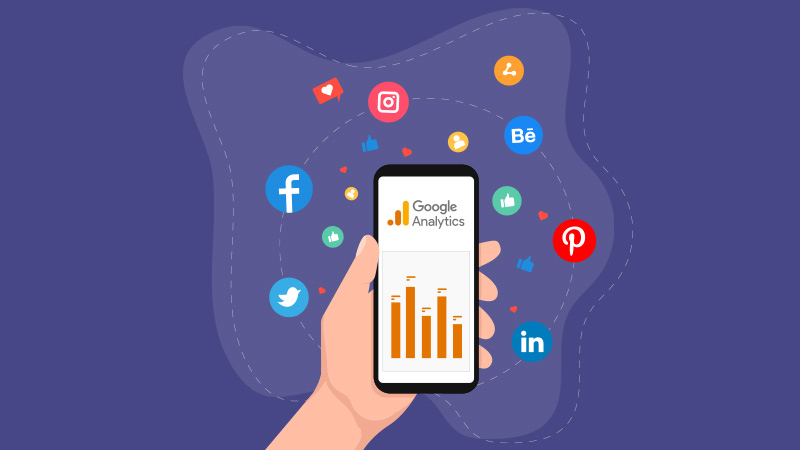
Facebook Comments