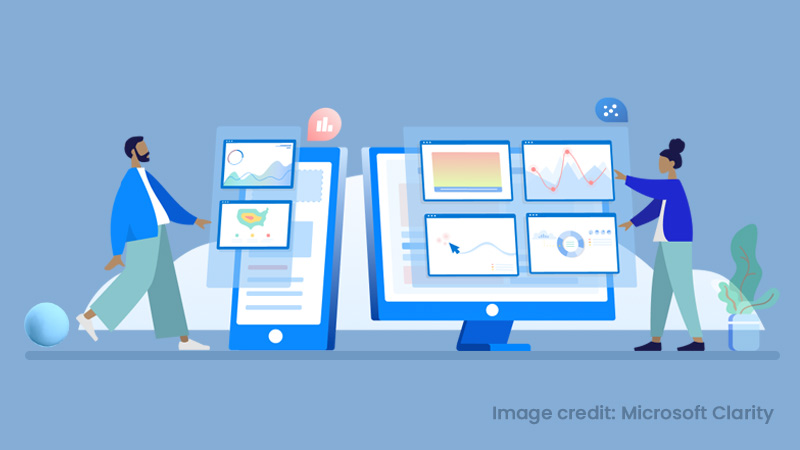How to Troubleshoot your Facebook Pixel

As a marketer, you certainly want your business to do well in the industry. What better way than promoting it on social media platforms?
Facebook Ads is considered to be one of the best and most efficient virtual methods to gain website traffic and increase your conversion rates.
But, when your Facebook Pixels dysfunctions, you might think that’s goodbye to your chances of running dynamic ads on Facebook, attracting more audience and conversion rate tracking. That’s not true.
It’s fairly easy to fix Facebook Pixel errors if you find them cropping up. You just have to possess the knowledge of the techniques to be used to correct those errors.
Also, did you know we have the most experienced tech geniuses to handle such issues? If you are facing these, our team of Facebook Advertising experts will be glad to help you out!
Fret not. Here are two efficient testing tools which will aid you to troubleshoot your Facebook pixel errors:
-
Facebook Pixel Helper:
This is one of the best troubleshooting tools which helps you to deduce whether your pixel is working correctly or not. After you install the Google Chrome plugin, go to your website in your Chrome browser and click on the Pixel Helper icon. By clicking the </> icon, the pop-ups on the screen will display the pixels found on the page, their successful loading or otherwise and if any errors, rectify them.
You can test events like a product view or an add-to-cart. The outcome will be displayed on the Pixel Helper.
- A green mark symbolizes the successful implementation of an event.
- A yellow warning mark or a red error mark represents issues or problems that you need to pay attention to.
After bringing about the changes, you can test the event again and ensure that the problem has been completely resolved.
-
Test Events tool:
To correctly test and troubleshoot your events in Ads Manager, Test Events tool is the perfect tool. You can locate it in the Events Manager section.
To use it, enter the website URL in the space provided. If you do not initiate this process, it will not display the data when you open your website and test an event.
Open your website and go to the webpage where you have set up the event you want to conduct the testing on. You will get data on the events being fired, the URLs they are being fired on and the manner of the set up.
Before you start testing any events on your site, ensure that you disable any ad blockers so that your events get tested smoothly. Also, make sure that the test events web page remains open for the activity to be recorded.
You will be able to witness the information on the events undergoing testing, its URLs and the name of the set up.
How do you fix Pixel errors ?
These tools will give maximum output with a 100% efficiency only when they are utilized properly. You might come across many errors whilst running your Facebook Ad. It’s easy enough to solve them by following a few simple steps.
Let’s take a look at the errors and the steps involved in resolving them.
-
Missing Content ID:
This particular error affects the successful running of dynamic ads on Facebook. It is one of the parameters for standard events such as ViewContent, AddToCart, and Purchase.
Missing and mismatched content can create problems. If a particular product on your website is not synced with the Facebook Product Catalog, this error crops up. If the content ID is missing in the pixel code, that particular item or product group won’t work for dynamic ads.
Ensure that you have spelt the event parameters correctly. Add the letter ‘s’ at the end of the parameter name “content_ids” when you list only one ID. You must use either “content_ids” or “contents” for the dynamic ad to run successfully.
Ensure your content IDs are correctly formatted with no extra numbers or symbols.
The content_type parameter informs your pixel whether your content ID is for a product, a product group or another content type. Whenever you use this parameter, integrate it into every standard event and ensure its correct use.
-
Encoded Characters and Digits:
This error arises when Pixel Helper comes across an element that seems to be double-coded. It might happen due to a tag or a CSM system that re-encodes data which has already been encoded. You have to confirm that the characters are not encoded twice.
Tool to be used: Pixel Helper.
-
Invalid Pixel ID:
This implies that the sent ID for the pixel is out of line with the known pixel ID in the system. By using the PixelYouSite plugin, you can double-check the ID and bring about the necessary correction.
Tool to be used: Pixel Helper.
-
Opted out of tracking:
This is one of the main errors which has to be addressed at any cost. It is related to your Facebook Privacy settings, representing your exit from the tracking option. The Facebook Pixel Helper will cease to work and make it harder for you to detect any issues related to Pixel.
You can correct it by simply modifying your ads settings.
Tool to be used: Pixel Helper.
-
Missing event name:
It appears when the event you are running is missing a title or a heading. Every event code must have a name, regardless of it being a standard one or a custom event. To resolve this, click “See affected URLs” to check which parameters are causing the error and bring about the necessary changes.
Tool to be used: Test Events.
-
Event name mismatch:
This message appears when there’s a mismatch between one of your standard events and one of Facebook’s standard events.
Click “See affected URLs” to check and correct the code on the pages on your website which may contain the incorrect standard code. You have to keep in mind that events are case-sensitive. Ensure that you double-check the codes.
Tool to be used: Test Events.
-
Multiple events on a single action:
If your pixel is giving out multiple events in response to a single visitor action, maybe a button click, the error appears. If you want to have better optimization of your ads and reports, solely add event codes to specific pages.
After clicking “See affected URLs” to check the pages of your site containing the duplicate or incorrect event code, remove the extra event codes from pages where that particular action does not take place. Additionally, check your site’s HTML code and remove any extra codes from the HTML template header. Only the Facebook pixel base code should exist in the header of your website.
Tool to be used: Test Events.
-
Redundant purchase event:
When your pixel receives four or more purchase events, even when a user makes only a single purchase on your website, this particular error appears. It can lead to excess reporting of purchases and higher chances of a negative impact on the delivery of ads using Conversion or Product Catalogue Sales goals.
For a greater optimization of your ad, add only the purchase event code to a specific page on-site that would impart an indication when someone completes a purchase, like a thank you page.
You can resolve this by checking which pages contain the duplicate purchase code and remove those code parts from the pages which are not an indicator of a purchase. Also, ensure that there are no purchase event codes in your site’s HTML template header.
Tool to be used: Test Events.
-
Invalid email provided:
When an invalid customer email address is provided, this error appears. The performance efficiency of advanced matching features may be affected by this error.
By opening your website’s source code and ensuring that the pixel advanced matching features are properly set to receive the correct data, this error can be easily resolved.
Tool to be used: Test Events.
-
Duplicate events detected:
It occurs during an event that is being performed using your site’s source code, and also, during the running of an automatic event. This leads to duplicate events being recorded and directly affecting the accuracy of your pixel reporting.
You have to turn off the automatic events by going to “ Events Manager > Data sources > Your pixel > Settings > Track events automatically without code”.
Tool to be used: Test Events.
Fix ’em and get going!
These are Pixel errors which tend to occur time and again. You have to make the necessary changes to resolve them. By now, you have an idea about the consequences of leaving these errors unattended. It’s best to correct them at the earliest so that your Facebook pixels function smoothly.
As a marketer, using Facebook pixels should be included in your top priorities as you will be able to track and analyze your ad campaigns’ performance, be it the monitoring of leads and sales, ROI, getting an audience for retargeting and optimization of ads for higher conversions.
What are you waiting for? Get going and gain growth in your conversion rates.
If you still think it’s complicated, our team of Facebook Advertising experts will resolve the issues for you. Do give us a try.